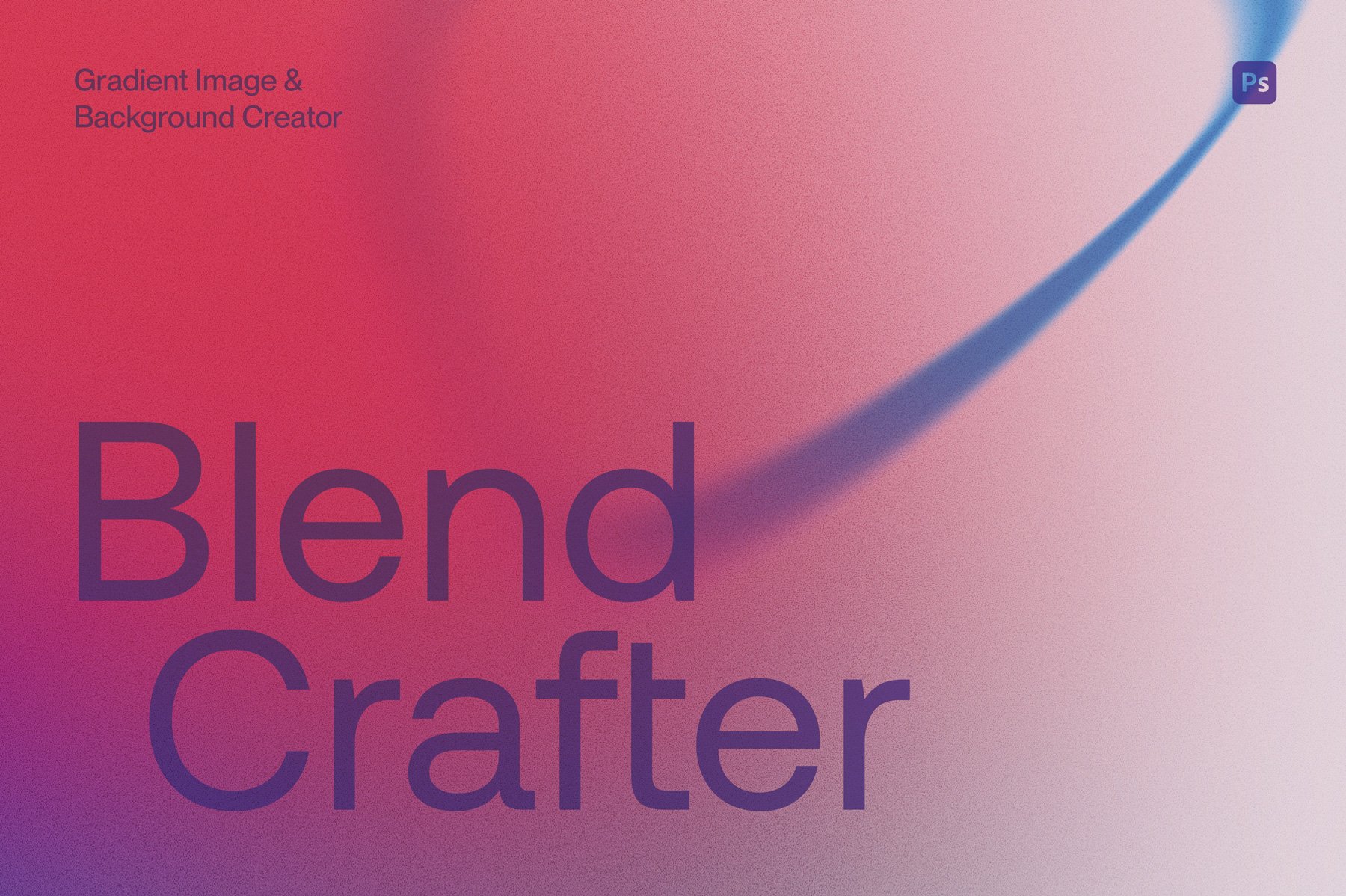DEMO VIDEO 1 – Watch me first!
Using the Custom Shape Business Card Mockup (Step 1)
Check out these videos to see how the Custom Shape Business Card mockup and the optional scene mockups work.
Please note: You’ll need to create your business card mockup first in the mockup file, and then import the created file in to one of the scene generators.
Feel free to watch these in ‘full screen’ view if you are finding it hard to see the details.
Happy creating!
Video Timeline:
0:16 Importing your business card shape
0:45 Importing your business card artwork
2:10 Selecting and customising a paper texture
2:53 Importing emboss / deboss artwork
3:37 Importing Spot UV artwork
4:23 Importing foil artwork
6:16 Shadow options
DEMO VIDEO 2 - Make sure you watch Demo Video 1 first!
Using the scene option mockups (Step 2)
PLEASE NOTE: In order to use the scene option correctly, you need to have created your mockup using the ‘Mockstar Custom Shape Business Card Mockup.psd’ file which is where you’ll apply the print effects and paper textures. Once that is done, you’ll then import the finished mockup card (with a transparent background) in to one of the optional Scene Mockup files to generate the layout/scene image.
Video Timeline:
0:11 Preparing your card art
1:18 Importing your business card artwork
2:34 Customising the layout
2:55 Using the optional shadow overlays
3:18 Customising the background
If you loved this mockup, you may like these we’ve also created!